I know that most people subscribed to my blog don’t care about this issue. I’m glad they don’t, because it’s not something I’d wish on anyone! Which is why I’m going to publish this fix, because if it helps someone else (like my post on how to make Scrivener display properly on high-res laptops did), then it’s worth it. Loyal email subscribers, just delete this post if you don’t need it.
Neglecting Windows Updates is a Bad Idea
I’m not sure how it happened, but my desktop PC got over one year behind on Windows updates. It was late December 2016 when I realized that my last successful update was in September 2015. Doh!
You see, I’d chosen to manually update Windows, rather than having it happen automatically whenever Microsoft chooses. I get a notification, but can ignore it. Apparently, I’d ignored it for over a year! It was that quiet time right before Christmas, and I decided I would leave my computer on and let it do some updating.
But after a while I realized that nothing was happening!
There was no error. Just hours and hours of this:
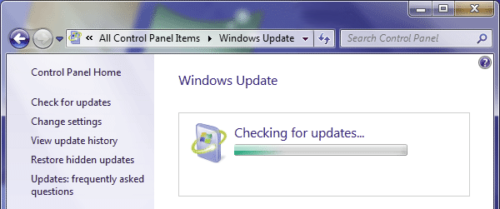
How I worked it out
I searched Google for things like, “windows 7 update hangs while searching computer for updates“.
According to the fix on this Super User entry, there was a July 2016 update from Microsoft to how the Windows Updater works. It seemed possible that my computer couldn’t download updates because Microsoft’s site was providing them differently than before and my old update software couldn’t receive it.
The fix offered links to manually download and install some of the new updater software, but how could I get the updater I have to stop automatically trying to update?
I found another fix on Super User explaining how to disable the updater software:
- Go to the Start Menu, type services.msc and press Return
- Scroll to find Windows Update and double-click
- Change the startup type from Automatic to Manual or Disabled (whichever you prefer)
This askvg.com fix provided even more links to Microsoft updates that would help, so I downloaded and installed those, too.
But it still wasn’t working
That’s when I discovered what none of those “fix” pages explained properly (probably because it was obvious to anyone who knows what they’re doing).
Some updates aren’t applied unless you Shut Down
I had tried Restarting my computer. It didn’t help.
I saw no messages explaining what to do next. You know how sometimes a message pops up from Windows saying, “You need to reboot to apply these updates. Would you like to do it now?”
That didn’t happen.
The missing piece of the puzzle? Some updates require that you go to the Start Menu and select Shut down. Not Sleep. Not Restart. Shut down.
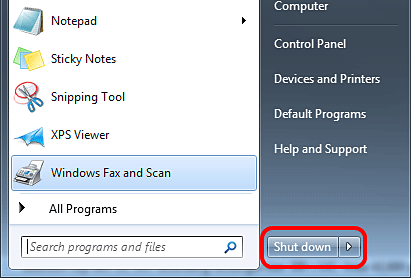
It’s so simple.
It’s the secret magic trick and nobody was talking about.
I hope it helps somebody out there who needs it as much as I did.
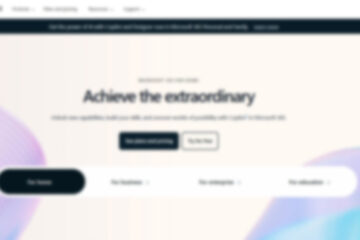
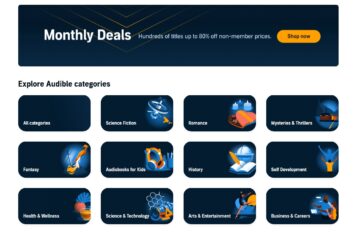

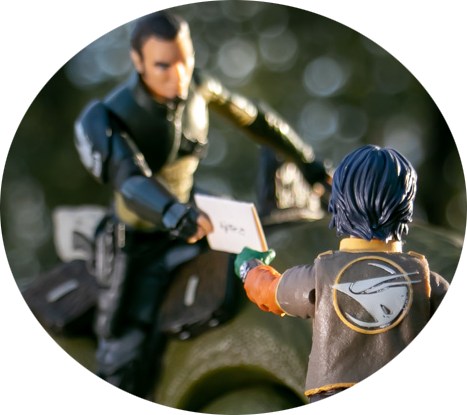
0 Comments